Creating a new email account in your Netz0 hosting service is quick and very easy. It only takes a few clicks and less than one minute.
Creating at least one email account for credibility reasons is important. Email is free on your hosting service, so you should use it to promote your website and domain. People and organizations trust a private email account more than a free email account. Since all email accounts in your hosting plan work under your domain name, not only are you promoting your business website on each email sent, but others will take you email communications more seriously.
Let’s get started.
First, make sure you are you logged in your cPanel account.
1. Click Email Accounts under the EMAIL category.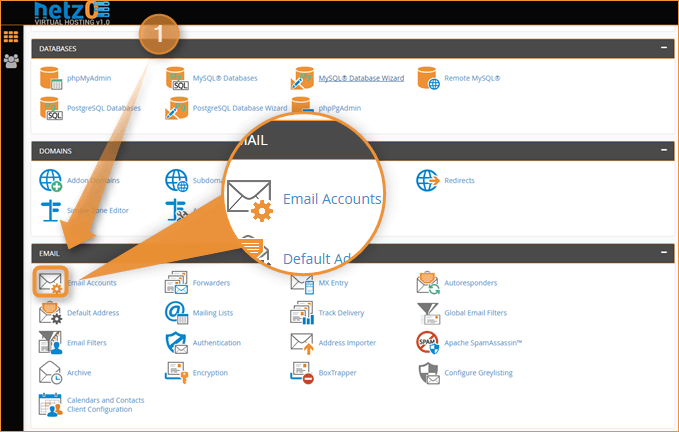
2. Type the address you want to create. In our example, we want a general information account, so under our test domain we are going to create the email account info@netz-test.com, we accomplish this by typing info in the Email field, there is no need to type the rest, as the email is automatically created under the main domain name. If you have more than one domain name hosted in your account, you can select the domain for which you wish to create the email account.
3. Next, we need a password for the email account. The user that is going to read and send emails needs this information to access his mailbox. Make sure to use a secure password or use the Password Generator to create one. Don’t worry if you lose it; you can always change passwords later at any time. Type a desired password under the Password field and repeat it again in the next field.
The strength indicator tells you how secure your password is. Try to use a password strength that is Very Strong to avoid potential hackers or automated malicious software’s from guessing your password.
4. The next field lets you specify the amount of storage you want to allow for the email account on the server. You can change this later at any time. Space is only used for emails stored on the server, if you are downloading messages each day, for example by using the POP protocol, or deleting them, you are freeing the space automatically. The space is counted towards your general disk space quota in your hosting account. Select a size in Megabytes (MB) and type it in the Mailbox Quota field.
5. Finally, hit the Create Account button. If everything is ok, a success message is displayed, and your email account is ready.
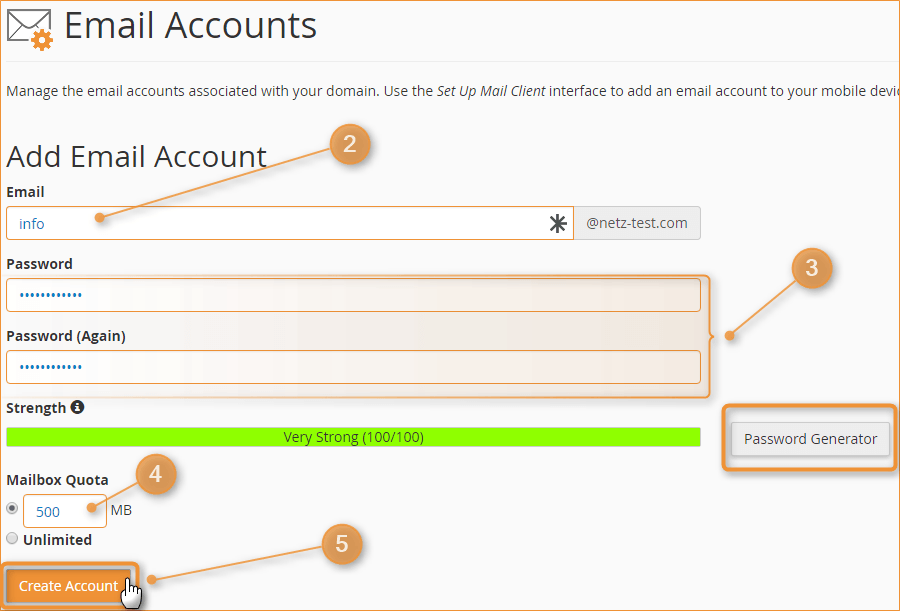
You can now start using the email account immediately on the Internet to send and receive emails. You can use the Webmail interface or configure a POP or IMAP account in your mobile phone or favorite email software like Outlook or Eudora. To create a second email account for another user just repeat the same steps. There is no limit on the number of email accounts you can create in your Netz0 hosting service.
